How to sync Hand Punch and Time Guardian via direct connect serial

How to sync HP and TG direct connect
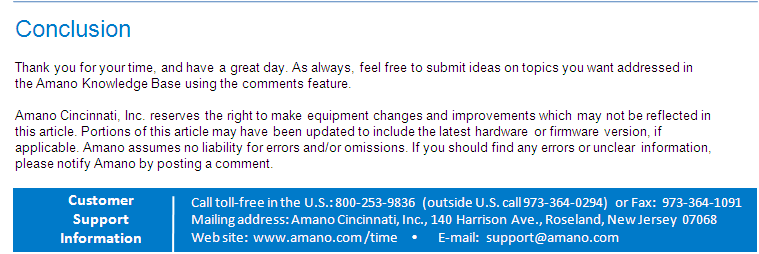
The below entails a how to sync Hand Punch and Time Guardian via direct connect serial via RS232 in the hand punch clock rear ports. The following steps are based on Time Guardian version 4.x and under.
- Connect HP to PC
- Install TG on PC, add employee (badge number must be same number used for HP)
- To enroll employee on HP, press clear + enter then password 4 + enter (1st enrolled is automatically a supervisor)
- ID# used to enroll on HP must match badge number used for employee on TG
- On HP, press clear and test punch (score is confirmation for punch)
- On TG, setup menu > terminal - specify terminal details for direct connection COM1 or 2, save
- Go to the Terminal tab > click on New Terminal (white upper left corner icon), set to 1, save
- Go to HP commands, poll + download + receive maps
- Confirm employees is listed on assignments tab
Recommended: poll daily
Note: Prior to Windows Vista, we supported 32 bit usb serial converter only by Hawking, Radioshack, or Prolific. With Vista and Windows 7 32/64 bit we recommend IOGear part no. GUC232A usb. Drivers for IOGear can be downloaded here. Radioshack here. Prolific here. Normally, these 3rd party devices when purchased - includes driver disks.
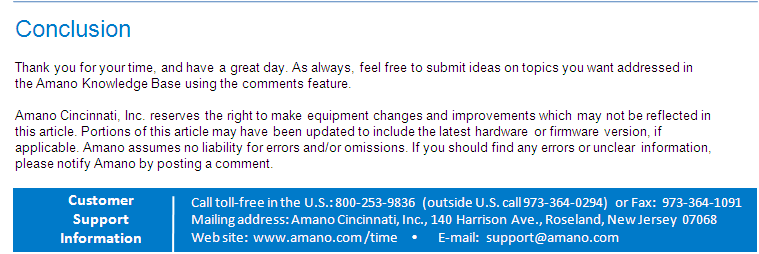
Article Number: 151
Author: Fri, Jan 7, 2011
Last Updated: Wed, Mar 23, 2011
Author: Frank Mateo [fmateo@amano.com]
Online URL: http://tkb.amano.com/article.php?id=151