How to process USB punches from MTX-30 or AFR

How to process USB punches from MTX-30 or AFR
- Go to clock, insert usb drive
- Press M or 6 dots
- Navigate to USB
- Select download (attendance, for AFR, select date range)
- Once download is completed, remove usb
- Insert usb to pc
- In the TG app, go to communications
- Select mtx30
- On the bottom right, click drop down to select drive letter for usb
- Press the tool icon to process
Warning: If usb is not processed on pc but reinserted back to the clock, this will erase unprocessed punches. Make it a habit to process usb to pc after downloading from clock.
AFR or push units will require location to be temporarily set to mtx30 term type during this process. Don't forget to revert back to mtx-push when finished with usb processing.
Serial number must embedded in location or communication.
Version 5.7 requires latest updates if usb file is alphanumeric.
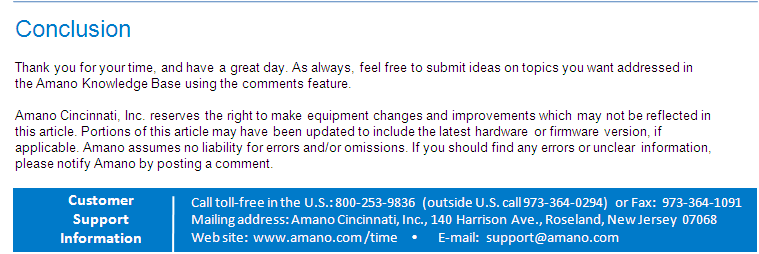
Article Number: 591
Author: Mon, Apr 5, 2021
Last Updated: Mon, Apr 5, 2021
Author: Frank Mateo [fmateo@amano.com]
Online URL: http://tkb.amano.com/article.php?id=591