How to move employees from Time Guardian 4 or lower to TimeGuardian Series

How to move Employees from Time Guardian v4.0 or lower to Time Guardian v5.x or Time Guardian plus v2.x or Time Guardian Pro v4.x?
Answer:
Exporting employees from old time guardian version:
- Right click on the old time guardian icon (version 4 or lower)
- Vlick on find target
- Locate and run the import_export app
- Click on export
- Give it a name, any will do
- Check employee, then click next
- Double click on EMPNumber, LastName, MiddleName, FirstName, HireDate, IsActive
- Make sure the above fields are on the right side box as opposed to the left
- Click next
- Click export
- Verify it exported to the location you chose before you click export
Importing employee list to new time guardian version:
- In your new time guardian 5(or higher version), go to wizard, go to the employee tab
- Select yes for employee import
- Click the employee import
- Click the plus icon on the top left
- Provide any name
- In the file name press the folder to select the file that you’ve exported previously
- Configure next tab for comma delimited
- Configure date format as follows:
- Single digits for month and day, 4 digits for year
- In the import default settings tab:
- Set employee number is as it is
- Badge and payroll will be same as employee number
- Choose your appropriate time zone
- In the import field maps
- Choose employee number 1st
- The last name, middle name, first name, hire date
- Press the save button on the top left which is the diskette icon
- Click on the green box with check mark at the bottom right
- Finally reopen the employee importer, verify the name is what you’ve created and press the import button
- At the bottom right which is the orange down arrow beside the green box with the check mark
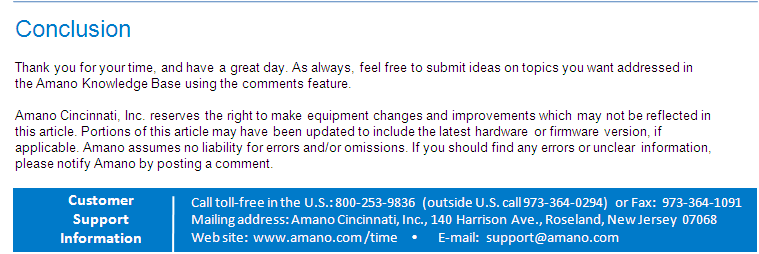

Article Number: 71
Author: Tue, Dec 14, 2010
Last Updated: Wed, Oct 2, 2019
Author: Frank Mateo [fmateo@amano.com]
Online URL: http://tkb.amano.com/article.php?id=71