How to connect Time Guardian (TG) version 5, TG Plus, or TG Pro to MTX-15 clock via USB CommStik

See the following instructions on how to connect Time Guardian (TG) version 5, TG Plus v2, or TG Pro v4 to an MTX-15 clock via a Amano USB CommStik. These instructions are specific to Windows XP, but the same method can be applied for other Windows operating systems.
- From the PC desktop, right click on My Computer > Manage > Device Manager >
- Select Comm Ports and take note of the com port # for the USB serial. If not found, it may be under other devices & the drivers might have to be reinstalled.
- If this is the case, from your Time Guardian CD, navigate to Disk1/InstData/Windows/VM/mtx15 or browse to (CommStick.zip)
- Open the file and run CDM
- Note the com port # for the USB serial.
- Close the driver installation and open [start] Time Guardian.
- From the main screen of TG select Edit > Setup Wizard > Clock
- From the Clock Wizard Setup screen answer the questions with the following sequence; Yes, Yes, No, Yes
- Click on the "Location/Terminal" button and from the "General" screen verify that the Name and Term Type fields are correct for the terminal you want to connect to. If not simply select the correct parameters from the appropriate drop down menus.
- Click on the "Connection" tab to select Direct for the "Connection" field and the Comm Port that was noted in Step 5.
- Click on the "Terminals" tab and from this screen, click on the magnifying glass to find all connected terminals.
- After your serial MTX-15 Terminal if found, select it and click on the green checkmark to save this Terminal Location.
- From the Clock screen click on the green checkmark to Save the clock settings you just configured. Close the Setup Wizard.
- From the Tree View [on the left-hand side], expand "Daily Activities" and clcik on "Communications" to open the TG Communications Module.
- From the TG Communications Module, highlight the desired MTX-15 Terminal Location that you just configured.
- Use the 4 green buttons on the bottom to; click on the 2nd one from the left to download the time, click on the 1st one from the left to poll employee punches, click on the 3rd one from the left to download employee info [names and validation].
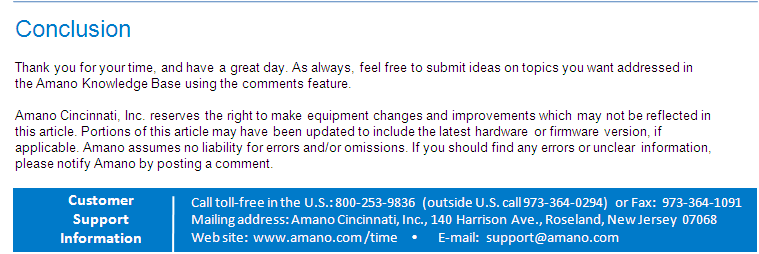
Hello, no longer have CD for software install and linked file for drivers (CommStick.zip) will not work. Could you email drivers please? REPLY: Depending on your version, if too old you may need to upgrade with a support contract. 800 896 7035
The MTX-15 CommStick does not work, I loaded the drivers from the CD but Windows 10 Device Manager says USB Serial Converter cannot start. REPLY: We need to verify your TG version, please call 800 896 7035.
We cannot connect to our terminal. Time punches aren't coming through REPLY: If you still need help... You can email tgsupport at- amano dot- com. Otherwise, please ignore this message.
Didn’t work for me.. Windows 7 64bit.. Didn’t install drivers. Any other suggestions? REPLY: If you have the FPT80 model, it will require a reset. On the clock, M/OK - system - reset - ok. This will not erase and data. It simply resets the comms. 800 896 7035
I try download the commstick.zip but the link are inactive.ervlevante@gmail.com ============================================================================== REPLY: Please try the link again and it should be active.
Really help me!Thanks so much! ============================================================================== REPLY: We are glad. Thank you for purchasing an Amano product.