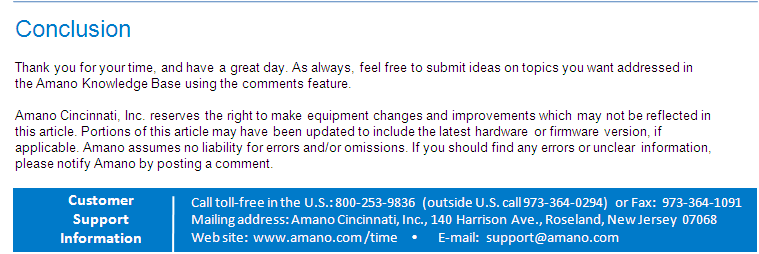How to sync Hand Punch and Time Guardian via modem

Below are steps on how to sync Hand Punch and Time Guardian via modem:
- Connect HP to a telephone line
- Connect the PC to a different telephone line
- Install TG on PC, add employee (badge number must be same number used for HP)
- To enroll employee on HP, press clear + enter then password 4 + enter (1st enrolled is automatically a supervisor)
- ID# used to enroll on HP must match badge number used for employee on TG
- On HP, press clear and test punch (score is confirmation for punch)
- On TG, setup menu > terminal - specify terminal details for modem and telephone number of HP, save
- In the terminal tab, add terminal 1
- Confirm employees is listed on assignments tab, if not double click on terminal 1(highlighted in blue)
- Click on the new white paper icon and add/select all employees
- Go to HP commands, poll - this will poll the test punch to your software
- Then download - this will send day light saving settings to your clock
- Then receive maps - this will backup the enrollments to your software
Recommended: Poll daily
Note: The above steps only applies to Time Guardian version 4.0.6 or lower.