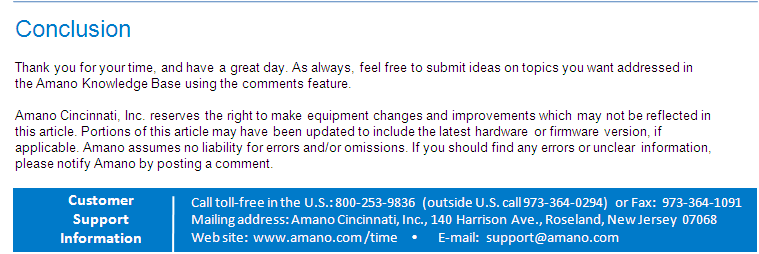How to connect Time Guardian (TG) version 5, TG Plus, or TG Pro to Handpunch clock via Ethernet network

Amano recommends these instructions on how to connect Time Guardian (TG) version 5, TG Plus, or TG Pro to HandPunch (HP) Terminal via Ethernet network.
Use the following procedure:
- Set the IP, host bits (also subnet), gateway on the HP terminal
- Perform a ping test
-
Using Time Guardian, from the main menu go to edit > setup wizard
-
Click on the Clock tab and select Yes, Yes, No, Yes
-
Click on the Location/Terminal button
-
Click on the garbage can icon if it says fpt or mtx
-
Click on the Plus icon to create a New terminal
-
Enter HP in the Name field
-
Select from the Term Type drop down the Model of HP terminal you are connecting to
-
Click the Connection tab and select Ethernet
-
Enter the IP address and verify Port 3001 is entered
-
Next, click on the terminal tab and select the Add button
-
Set the terminal # = 0
-
Change the validation to default
-
Verify that Active is checked
-
Click the green check mark to Save
-
Click the green check mark again to Save
-
Click the green check mark again to Save
-
From the TG Tree View [left-hand side] select the Communications Module [can be found under the "Daily Activities"
-
Highligh the HP terminal and use the 4 green buttons on the right-hand bottom for communication activity with the terminal.
-
For example, press 2nd from left to set the time - this will test communication with the HP terminal.