Time Guardian did not create a MSSQL db and client software fails to open

The Time Guardian server install does not create a MSSQL db and the client software fails to provide access.
Fix:
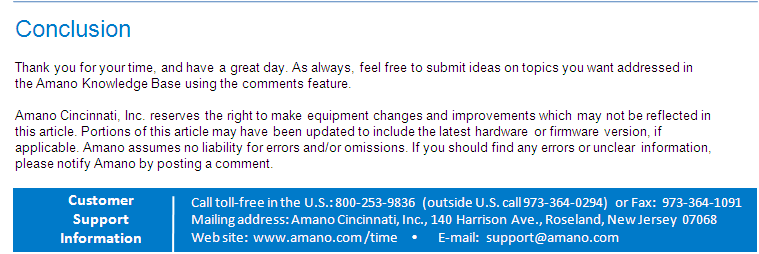
- Browse to the Time Guardian db folder and run the mssql.sql script via MSSQL studio or SQL Query Analyzer
- Run the TG_Default_inserts.sql scripts towards the TG db
- Create a copy of the applicationContext.xml file in the Time Guardian conf folder then update the 17th line of the file with your db server’s IP address or computer name. The line should look like this:
<value>jdbc:jtds:sqlserver://MSSQL_SERVER_IP_OR_NAME/tg</value>
Note: To identify a different MSSQL instance is used than the default:
<value>jdbc:jtds:sqlserver://MSSQL_SERVER_IP_OR_NAME tg;instance=MSSQL_INSTANCE_NAME</value>
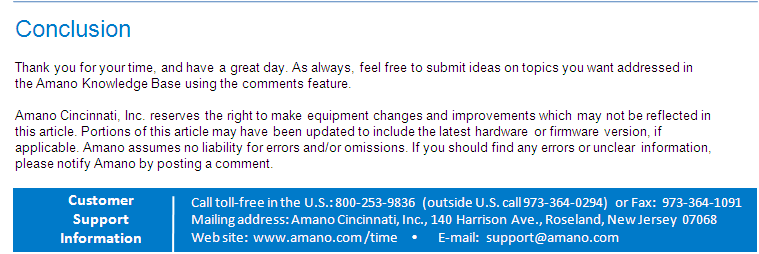
Please outline the modifications required to tg.conf and/or applicationContext.xml in order to connect to an mssql installation. I have taken the steps you mentions but TimeGuardian just stays at the splash screen and never gets going. Reply: We will need to remote in to generate the db in your ms sql. Normally this fails if the credentials are incorrect. Please call 800 896 7035.