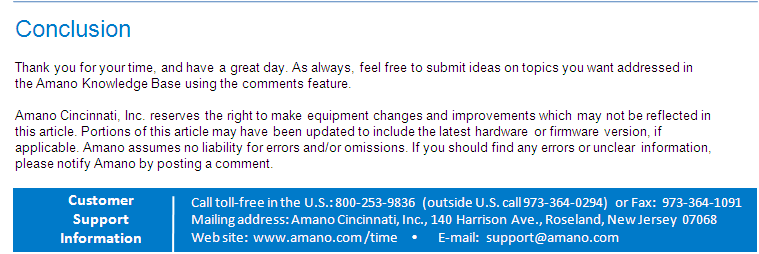How to sync ethernet a Hand Punch and Time Guardian

How to sync ethernet HP and TG
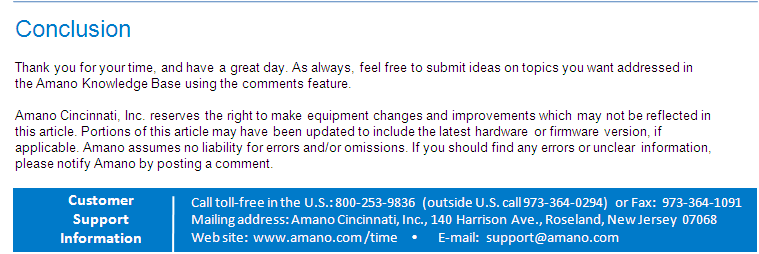
- Connect HP to network, press clear + enter then password 2, set IP settings
- Install TG on PC, add employee (badge number must be same number used for HP)
- On HP to enroll employee, press clear + enter then password 4 + enter (1st enrolled is automatically a supervisor)
- ID# used to enroll on HP must match badge number used for employee on TG
- Press clear and test punch (score is confirmation for punch)
- On TG, setup menu > terminal - specify terminal details, no COM port, save
- Go to the Terminal tab, add terminal number 0, save
- Confirm employees is listed on assignments tab, if not, double click your terminal 0(highlighted in blue), select the new white paper icon - top left and add/select all employees, finally save
- Go to HP commands tab, then click poll - retrieves the punches from the clock
- Then click download - sends the day light saving settings to your clock
- Then click receive maps - backs up the enrollment hand maps from your clock to the software
Recommended: Poll daily