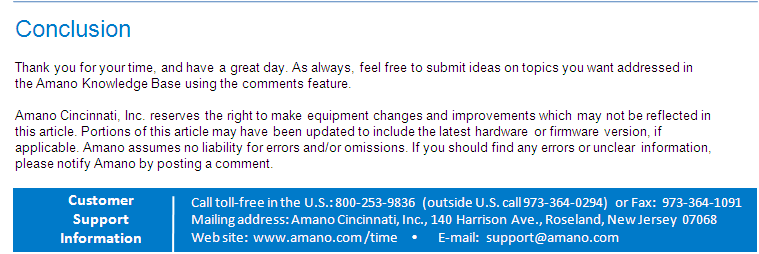How to set up seven minute rule

On Time Guardian version 4 or lower:
- Go to setup
- Wizard
- Pay policy tab
- Pay policy setup
- Rounding rules
- Select yes
- By default it will be set to 15/7 setting
Note: Rounding is assigned by pay policy then the pay policy is assigned to the employee
This will round each punch to the nearest next quarter of the hour if the minute value is equal or greater than the point setting. A simulation button is available for testing.
For version 5 or higher:
- Go to the edit menu
- Setup wizard
- Pay class
- Press the pay class button
- Go to the rounding rules tab
- If tab is disabled
- You can access the rounding rules via
- The time guardian tree on the left side
- Under today
- Setup
- Shifts
- Rounding templates
- Open a template or create a new one using the plus sign on the bottom right
- Rounding can be setup under
- First in/last out
- Open schedule
- Break / meal
(Depending on which you have chosen to enable)
Punch rounding - rounds each individual punch (meals may be excluded)
Hour rounding - rounds the hours total of punch pairs
Note: Rounding is assigned to shift, shift can be assigned to a schedule template, template can be assigned to schedule, schedule can be assigned to the employee